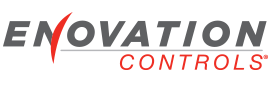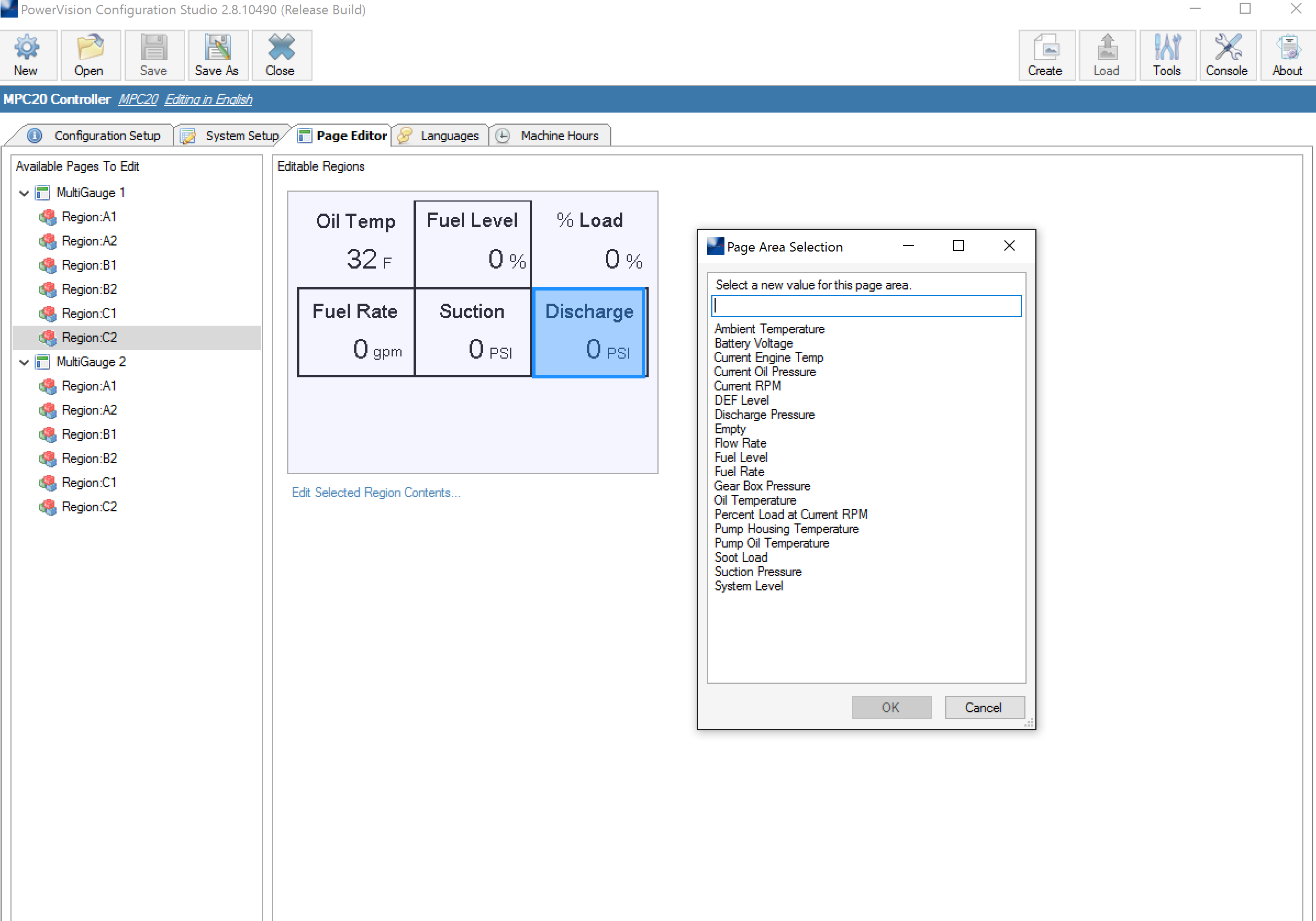PowerVision 2.8.10490
MPC-20
Win 10 Pro
Starting with the MSTD MPC-20 configuration, I have edited it and added several other options for assignment for I/O (i.e. Boost Pressure, Gear Box Temp, etc.). I'm looking for the place in the configuration where I can add to the the Page Area Selection list on the MultiGauge1 and MultiGauge2 views. When I switch from the MPC-20 (Advanced) view to the MPC-20 view, and click on the "Edit Selected Region Contents..." link, the list is populated and I am able to choose the option for view. None of my newly created I/O assignments are displayed in this view. Where can I find this list and how do I add to it?
Any help is greatly appreciated.
Thank you,
Jacob
Adding gauge options to MultiGauge page views in MPC-20
- jbilleter
- Posts: 87
- Joined: Fri Oct 15, 2010 6:49 pm
Adding gauge options to MultiGauge page views in MPC-20
Jacob Billeter
Staff Engineer - MurCal, Inc.
Staff Engineer - MurCal, Inc.
- stalley
- Enovation Controls Development

- Posts: 618
- Joined: Tue Mar 18, 2014 12:57 pm
Re: Adding gauge options to MultiGauge page views in MPC-20
Hello,
I didn't get the document update posted that would help those who need to change the list of gauges that may displayed. The following is from the Addendum that will be added to the PowerVision Configuration Studio Core reference manual. Maybe you can help me to make it understandable...
The process is not difficult, just a little "fiddly" ;)
The MPC10 (Advanced), MPC20 (Advance) and MPC20r2 (Advanced) must be used to change the gauges that will be displayed in the Simplified UI, also called Powervision Controller Configuration Tool.
The information here for the Page Designer will be helpful when you create the new container and the file for the new gauge.
Page Designer
• Page Properties-> Display Name will be the name in the Simplified UI
• Container Widget Properties-> Display Name -> "ContainerName:RegionName" The 'ContainerName' must match with the 'ContainerName' in the file name.
How to save a new gauge
• Create a new container with the gauge as needed.
• A Unicode editor is required, such as Notepad++
• Open a text file
• Right click on the gauge, select Copy
• Paste in the text file
• Save file as "ContainerName-GaugeName".txt
Adding the file to the config
• Library->Customer Extension, select the + small button in the upper right
• Select SimplifiedUIGauge in Type dropdown on new row
• Add File->Pick the "ContainerName-GaugeName".txt file
**If the ContainerName-GaugeName in the file names don't match up with the Page Designer->Container Widget Properties->Display Name 'ContainerName', the containers are not the same.
Some other information that might be helpful. If you look in the MPC10-Advanced config, in the Page Designer you will see a page, Other MultiGauges. You should see several containers, TmpContainer:* *. These are containers that I used to develop the gauges. After I saved a container to the text file, I renamed the container Display Name property so it wouldn't mess up the Simplified UI. I kept them so that if there is a change to a gauge in the future, I can just change one of these and save it, I don't have to recreate. Right now with the MPC10 we aren't too worried about configuration memory so I have the luxury of keeping them. You shouldn't do this with the MPC20.
I'll be glad to help with any questions you might have or clarifications. I welcome any comments or clarifications you would like to see to make it easy to understand.
I didn't get the document update posted that would help those who need to change the list of gauges that may displayed. The following is from the Addendum that will be added to the PowerVision Configuration Studio Core reference manual. Maybe you can help me to make it understandable...
The process is not difficult, just a little "fiddly" ;)
The MPC10 (Advanced), MPC20 (Advance) and MPC20r2 (Advanced) must be used to change the gauges that will be displayed in the Simplified UI, also called Powervision Controller Configuration Tool.
The information here for the Page Designer will be helpful when you create the new container and the file for the new gauge.
Page Designer
• Page Properties-> Display Name will be the name in the Simplified UI
• Container Widget Properties-> Display Name -> "ContainerName:RegionName" The 'ContainerName' must match with the 'ContainerName' in the file name.
How to save a new gauge
• Create a new container with the gauge as needed.
• A Unicode editor is required, such as Notepad++
• Open a text file
• Right click on the gauge, select Copy
• Paste in the text file
• Save file as "ContainerName-GaugeName".txt
- o Where ContainerName must match with the Container Widget Display Name part before the '-'
o GaugeName will be what is displayed in the Edit Region popup selections
o Be careful with spaces and names, they need to match exactly between file name and Page Designer names.
Adding the file to the config
• Library->Customer Extension, select the + small button in the upper right
• Select SimplifiedUIGauge in Type dropdown on new row
• Add File->Pick the "ContainerName-GaugeName".txt file
**If the ContainerName-GaugeName in the file names don't match up with the Page Designer->Container Widget Properties->Display Name 'ContainerName', the containers are not the same.
Some other information that might be helpful. If you look in the MPC10-Advanced config, in the Page Designer you will see a page, Other MultiGauges. You should see several containers, TmpContainer:* *. These are containers that I used to develop the gauges. After I saved a container to the text file, I renamed the container Display Name property so it wouldn't mess up the Simplified UI. I kept them so that if there is a change to a gauge in the future, I can just change one of these and save it, I don't have to recreate. Right now with the MPC10 we aren't too worried about configuration memory so I have the luxury of keeping them. You shouldn't do this with the MPC20.
I'll be glad to help with any questions you might have or clarifications. I welcome any comments or clarifications you would like to see to make it easy to understand.
Sara Talley
Software Engineer
Enovation Controls
Software Engineer
Enovation Controls
- jbilleter
- Posts: 87
- Joined: Fri Oct 15, 2010 6:49 pm
Re: Adding gauge options to MultiGauge page views in MPC-20
Thanks Sara,
I'll see if I can figured it out from what you posted and let you know if I come up with any issues or questions.
Thanks,
Jacob
I'll see if I can figured it out from what you posted and let you know if I come up with any issues or questions.
Thanks,
Jacob
Jacob Billeter
Staff Engineer - MurCal, Inc.
Staff Engineer - MurCal, Inc.
- jbilleter
- Posts: 87
- Joined: Fri Oct 15, 2010 6:49 pm
Re: Adding gauge options to MultiGauge page views in MPC-20
I was able to get it all working now. Thanks for the help Sara.
Jacob Billeter
Staff Engineer - MurCal, Inc.
Staff Engineer - MurCal, Inc.