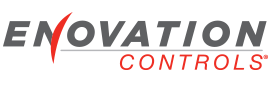Hello,
Last year I purchased the developers kit, and I finally have some time to do something with it.
I downloaded version 2.2 of the config tool and manual, but cannot direct connect to the display.
The manual says I need part 78090048. The kit came with part 78000668, which says plugs into port C and it has a female USB-A on the other end. The kit also came with two USB-to-LAN converters. I tried plugging this into my PC, after installing the USB drivers, without the LAN converters, but it does not show up in Control Panel/Network Connections. Do I need to use the USB-LAN converters? Do I need to upgrade the firmware in the 750? Am I using the wrong plug?
Any help would be greatly appreciated!
Phil
PV750 connection to PC
- drphil69
- Posts: 139
- Joined: Wed Mar 02, 2011 5:59 pm
- drphil69
- Posts: 139
- Joined: Wed Mar 02, 2011 5:59 pm
Re: PV750 connection to PC
I got a little further, figured out that I need to use the ethernet due to x-over cabling... found the file in Network, set IP address, still cant load to it.
Is the only way to know if I am connected is that the "Load" button will be enabled in PowerVision?
Is the only way to know if I am connected is that the "Load" button will be enabled in PowerVision?
- rschrock
- Enovation Controls Development

- Posts: 6
- Joined: Wed Sep 08, 2010 10:37 am
Re: PV750 connection to PC
To program a powerview display with the direct connect cable, there are a couple of things you will need to check.
1. Verify the software version on your display. You will need version 2.0 or higher to support the direct connect. If your display has older software I can send you an update file to update your display. We don't have this software available on the forum because we want to make sure the person updating these files is aware of the process. The update file includes a bootloader and if power is removed from the display before the update is finished, it would be possible to lock your display up and you would have to send it back to be reprogrammed.
2. Verify you have the correct harnessing. You will need part number 78-00-06668 which is the Deutsch to USB cable, the 78-00-0048 kit which includes two USB to ethernet adapters and a cross-over cable. Also, just to note these are special USB to ethernet adapters that have the drivers for the displays operating system. Not any USB to ethernet adapter will work. And finally you will need a power harness. We have a few different types available, but we recommend the 78-00-0702 harness for development.
3. Connect one of the USB to ethernet adapters to your computer and verify the drivers and IP address have been setup. The default IP address is 192.168.0.1 with Subnet Mask 255.255.255.0. Once this is setup, connect to your display, power your display on, and you should be able to verify the connection in the network connection. You can also go to your command prompt and ping the display address (ping 192.168.0.2) to test the connection. If you are using the latest PowerVision Configuration Studio, the Load button will be grayed out until there is a connection. This usually takes a few seconds after the display boots up to show the connection.
Thank You
1. Verify the software version on your display. You will need version 2.0 or higher to support the direct connect. If your display has older software I can send you an update file to update your display. We don't have this software available on the forum because we want to make sure the person updating these files is aware of the process. The update file includes a bootloader and if power is removed from the display before the update is finished, it would be possible to lock your display up and you would have to send it back to be reprogrammed.
2. Verify you have the correct harnessing. You will need part number 78-00-06668 which is the Deutsch to USB cable, the 78-00-0048 kit which includes two USB to ethernet adapters and a cross-over cable. Also, just to note these are special USB to ethernet adapters that have the drivers for the displays operating system. Not any USB to ethernet adapter will work. And finally you will need a power harness. We have a few different types available, but we recommend the 78-00-0702 harness for development.
3. Connect one of the USB to ethernet adapters to your computer and verify the drivers and IP address have been setup. The default IP address is 192.168.0.1 with Subnet Mask 255.255.255.0. Once this is setup, connect to your display, power your display on, and you should be able to verify the connection in the network connection. You can also go to your command prompt and ping the display address (ping 192.168.0.2) to test the connection. If you are using the latest PowerVision Configuration Studio, the Load button will be grayed out until there is a connection. This usually takes a few seconds after the display boots up to show the connection.
Thank You
- drphil69
- Posts: 139
- Joined: Wed Mar 02, 2011 5:59 pm
Re: PV750 connection to PC
Thanks for your help! That got me connected.