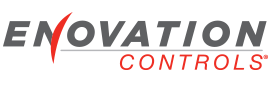After watching the videos I would like to submit the following constructive feedback.
1. The word gage should be spelled gauge.
2. On the bar graph gauge video, the bar graph gauge is invisible.
3. On the curved bar graph gauge video, the curved bar graph gauge is invisible.
4. On the lamp gauge video, the lamp gauge is invisible.
5. On the image widget video, the image widget is a blue square box. I believe that a video is supposed to appear where the blue box is but I think that an actual image would make a better example.
6. The Page View, Overlay Layer example ends prematurely imho.
7. The Alternative Logos text shows the list order to be Logo Calculate, Update, Save and Shutdown. However, the actual video shows that the user entered the order as Logo Calculate, Save, Update and Shutdown. Once must Update before Saving, correct?
8. The Menu Animation text refers to "unchaining the General Event" which was unclear to me. The user checked the "Generate Event" checkbox. Does "unchaining the General Event" mean that one should check the "Generate Event" checkbox?
9. The Menu Animation text only shows 3 steps but there are 4. Step 3 is "On the Animation Menu Showing State" ... Step 4 should be "On the Animation Menu Hidden State" ...
10. Most videos fade when the video has played to the end. Some videos do not fade which left me wondering if there was a long pause or the video had actually ended.
11. The tool you are using may not allow this but it would be very helpful if one could have a slider for the videos themselves. If I missed something, I had to play the video over again from the beginning.
12. As you know, when one enters a value, the screen does not update until one clicks in another box. Might I suggest that as soon as a value is entered, click in another box to immediately show the user what the entry does. The video has a lot of scrolling to get to the next entry. The net effect is that the user sees the screen change after the box they entered a value into is off the screen; seems non-intuitive.
PV750 2.1 Configuration Tutorials and Examples - Videos
- dberezowski
- Posts: 65
- Joined: Wed Sep 08, 2010 4:03 pm
- jpurdum
- Enovation Controls Development

- Posts: 153
- Joined: Mon Jun 21, 2010 11:19 am
Re: PV750 2.1 Configuration Tutorials and Examples - Videos
This is wonderful feedback. I passed it on to our Marketing Services department.
john p.
john p.