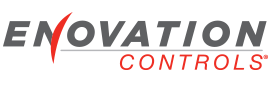I am new to the HV450, and I do not know the exact steps to load a new or updated config to the screen. I have the USB to 6 Deutsch connector but do not know how to put the device into the correct update mode.
Thanks in advance
Tyler
How to load new configs
- tguglielmo
- Posts: 2
- Joined: Tue May 31, 2011 11:27 am
- jtabb
- Enovation Controls Development

- Posts: 37
- Joined: Mon Apr 04, 2011 8:59 am
Re: How to load new configs
Welcome to the forums, Tyler.
Once you have a configuration you want to load select "Create" on the top right corner of the configuration tool. This will create an update.tar.gz file. When the file is created you will be prompted to copy it to another location. Copy it over to a USB stick. Plug the USB stick into your PV450 using your USB to Deutsch cable (port A on a 450). Power up the unit while pressing the lower right button. This will take you to the bootloader and should be able to select the update.tar.gz file that you just made and install it.
You can also create Full updates which update the App and OS from your configuration tool and follow the same procedure.
Do you have the direct connect USB/Ethernet cable? If so there are instructions in the IOM for setting up a connection using this cable which will simplify your installation and speed up development.
Hope this helped.
Jared
Test Engineer
FW Murphy
Once you have a configuration you want to load select "Create" on the top right corner of the configuration tool. This will create an update.tar.gz file. When the file is created you will be prompted to copy it to another location. Copy it over to a USB stick. Plug the USB stick into your PV450 using your USB to Deutsch cable (port A on a 450). Power up the unit while pressing the lower right button. This will take you to the bootloader and should be able to select the update.tar.gz file that you just made and install it.
You can also create Full updates which update the App and OS from your configuration tool and follow the same procedure.
Do you have the direct connect USB/Ethernet cable? If so there are instructions in the IOM for setting up a connection using this cable which will simplify your installation and speed up development.
Hope this helped.
Jared
Test Engineer
FW Murphy
jtabb
FW Murphy Development Team
FW Murphy Development Team
- tguglielmo
- Posts: 2
- Joined: Tue May 31, 2011 11:27 am
Re: How to load new configs
Thank you Jared that was just what I needed
Tyler
Tyler