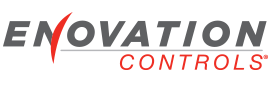Beginning in PowerVision 2.7, PowerVision can be configured to work with Multiple Displays and supports a method to Auto Configure its IP Address. This is intended to simplify the setup process on a new computer as you do not need to go through the steps to set up a manual IP address and understand the Ethernet Settings of Windows. Below is a quick overview of how you can use Auto Discovery and some tips and tricks.
How it Works
Auto Discovery utilizes a different IP range from our current setup. While today we use an address in the 192.168.0.X range, Auto Discovery uses the Link Local range at 169.254.X.X. Because of this its less likely to conflict with an existing adapter in your system. The discovery protocol is rather simple. It is designed to transmit a request for Devices on the network and each Device that hears the request responds with its address. At no time does PowerVision store or transmit any information related to you or your installation.
Since your current set up uses a Static IP you can reconfigure it to support Auto Discovery PowerVision 2.7 is fully compatible with the existing method of assigning a static IP (usually 192.168.0.2) in the configuration so if you are comfortable with the existing process, there is no need to change.. If you wish to try working with multiple displays or just to simplify your setup, all you need to do is change your Windows Ethernet Adapter (located in Control Panel... Network And Sharing...Adapter Settings. From here you should edit the TCP/IP V4 Settings to "Obtain an IP Automatically". Windows will then assign a new address in the Auto Discovery range and you should be able to see the display from PowerVision. For new installations, you should not have to do anything but plug in the adapter.
Firewalls Please Note: In order to find the display PowerVision must open a port and listen for the display. This causes many firewalls to prompt you for permission. Please allow PowerVision to access your Public Network for discovery to work.
We are hopeful that this feature will benefit our users that build multi-display configuration as well as simplifying the initial setup of PowerVision.
Using AutoDiscovery in PowerVision 2.7
- jpratt
- Enovation Controls Development

- Posts: 222
- Joined: Mon Jun 21, 2010 11:18 am
Using AutoDiscovery in PowerVision 2.7
Jake Pratt
Software Development Manager
Software Development Manager