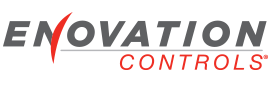- Many usb sticks today are coming from the factory with interesting partitions or fromats. To work with the displays they must adhere to the following.
See instructions below for cleaning multi-partion drives. Also might for other formatting and partition.
- Must have a SINGLE partition. Many USB sticks are coming with small partitions on them containing various formats. To verify it has only one partition on it use Windows Disk Manager (In Administrative tools) and look for very small partitions formatted with CDRom or other bootable formats.
- Must be formatted using FAT32. Other formats will not correctly be read.
- Use High Quality USB Sticks. The freeby ones you get at trade shows often will not work for the above reasons or even cause they don't offer good compatibility. I have had good luck with SanDisk sticks. Get ones that do NOT have any back up or encryption features.
- If you are in doubt, rename the file on the stick from update-full.tar.gz to update.tar.gz Some loaders will not accept a file that’s not named exactly like this.
- Watch the load process. It should show an image asking for you to insert a memory stick until it is seen. After the system recognizes it it will show the name of the file found on the stick. Newer loaders will let you select from a list of files that begin with "update" and end with "tar.gz"
Hope this helps anyone else having trouble loading from a memory stick. If you find other problems feel free to send them our way.
Instructions below on how to update a USB Key thats not recognized by the display's loader.
Using a Windows machine enter the following commands at an administrative command prompt. The process will essentially wipe the drive of any partitions and build one new partition. It then formats the partition with FAT32.Please note that this will destroy all data on the USB drive (or other drive so make sure to enter the correct volume.
C:\>diskpart
DISKPART> list volume
Volume ### Ltr Label Fs Type Size Status Info
---------- --- ----------- ----- ---------- ------- --------- --------
Volume 3 C Windows NTFS Partition 75 GB Healthy Boot
Volume 4 D Data NTFS Partition 73 GB Healthy
Volume 7 K FAT32 Removable 964 MB Healthy Find your Drive Volume HERE
DISKPART> select volume 7
DISKPART> clean
DISKPART> create partition primary
DISKPART> format fs=fat32 quick
DISKPART> exit