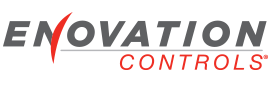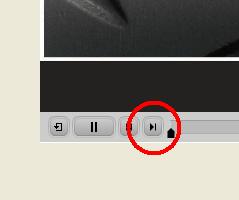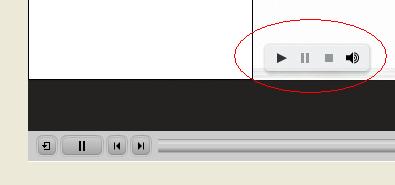Below is a link to a zip file with tutorials and accompanying example configs. Our intent is to eventually make this into a set of on-line tutorials where you just click on a link and the video streams to you without having to download this whole set. We're not quite there yet, but we wanted to make the whole set available to you in the meantime.
WARNING: this zip file is almost 400MB in size, so it could take a little time to download.
It took me 4 minutes to download it at our facility for instance.
If you're willing to download this large of a file, then please continue...
Download the file from this link:
uploads/PV750%20Config%20Tool%202.1%20Tutorials.zip
Unpack this zip file somewhere on your local drive.
To view the How To Videos, go into the "How To-videos" directory
Double-click on the Murphy.exe program
This will present you with a menu of topics, select a topic. These topics are presented as a slideshow with videos embedded in them. In the screen shot below note the right arrow to click to go to the next slide.
When you get to a slide containing a video, you will see a play button in the slide viewer area, press the play button to start the video on that slide
Under another directory you will find the associated .db3 files. Place those files in the following path (the following assumes the configuration tool is installed on your C: drive)
C:\Documents and Settings\<username>\My Documents\Murphy Configurations\Version 2.1\DBs
where <username> is your Windows login ID.
Once these .db3 files are in this directory, start (or restart) your 2.1 configuration tool, and these will show up when you go to open a configuration.
PV750 2.1 Configuration Tutorials and Examples
- jpurdum
- Enovation Controls Development

- Posts: 153
- Joined: Mon Jun 21, 2010 11:19 am